1) Use The Keyboard Shortcut - PrtScn (Print Screen)
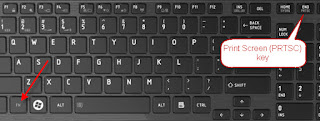 The most popular method is to use the print screen key on your keyboard. what you have to do ii just press the print screen key and then just open the paint program(you can use any other editing program too) and paste the screen shot and save the file
The most popular method is to use the print screen key on your keyboard. what you have to do ii just press the print screen key and then just open the paint program(you can use any other editing program too) and paste the screen shot and save the file
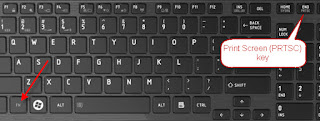 The most popular method is to use the print screen key on your keyboard. what you have to do ii just press the print screen key and then just open the paint program(you can use any other editing program too) and paste the screen shot and save the file
The most popular method is to use the print screen key on your keyboard. what you have to do ii just press the print screen key and then just open the paint program(you can use any other editing program too) and paste the screen shot and save the file 2) Use The Keyboard Shortcut - Windows + PrtScn
 If you want to take a screenshot of the whole screen and save it as a file on the hard drive, without using any other tools, then press Windows + PrtScn on your keyboard. It will store the screenshot in the Pictures library, under Screenshots.(Only works on windows 8/8.1/10)
If you want to take a screenshot of the whole screen and save it as a file on the hard drive, without using any other tools, then press Windows + PrtScn on your keyboard. It will store the screenshot in the Pictures library, under Screenshots.(Only works on windows 8/8.1/10)
3) Use The Snipping Tool
The above two methods are a little bit time taking if you want a cropped image and not the preview of the whole screen. in such cases just use the inbuilt "snipping tool"(it comes preinstalled with windows). Just go to the Start Menu, choose Accessories and then click Snipping Tool and then select the required area (Drag the mouse holding right click) and save the file(You can also do minor edits using the tools provided in snipping tool's menu bar ).
The above two methods are a little bit time taking if you want a cropped image and not the preview of the whole screen. in such cases just use the inbuilt "snipping tool"(it comes preinstalled with windows). Just go to the Start Menu, choose Accessories and then click Snipping Tool and then select the required area (Drag the mouse holding right click) and save the file(You can also do minor edits using the tools provided in snipping tool's menu bar ).
Hope you guys like our posts . Follow via email for more such content.







